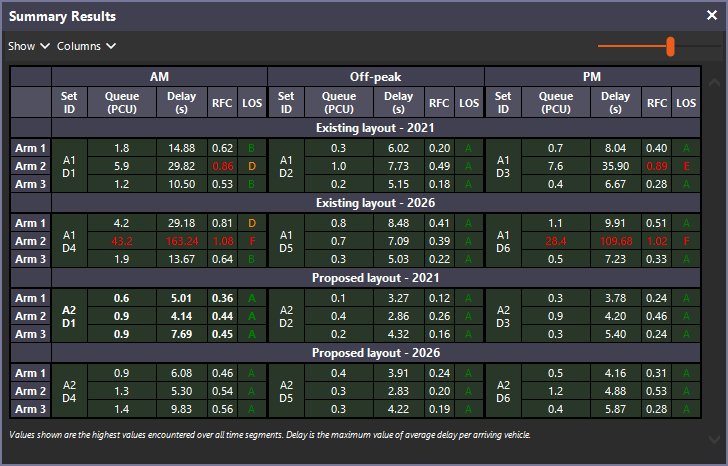Why does the Summary Results screen only show one set of outputs?
Why does the Summary Results screen have lots of blank sections?
By default, this screen only shows the results for the currently selected Analysis and Demand Set pair. To shows results for all sets, click Mode>Show All Analysis and Demand Sets from within the Summary Results screen. Note that this option is saved as a user preference rather than in the file.
The Summary Results screen automatically lays out rows and columns according to your naming of Analysis and Demand sets. Different Analysis Sets (e.g. existing/proposed layouts) form different sections. The Time Period Names of Demand Sets (e.g. AM/Off-peak/PM) form the columns. Finally the Scenario Names of Demand Sets (e.g. 2021, 2026) form rows.
There is nothing to stop you using the Scenario Name to fully describe the Demand Set (e.g. ‘2021 Off-peak’) but you may then find that the Summary Results screen shows a large grid that is mostly empty, because the program wouldn’t know how to separate the time period from the year and other information. In this case it would be better to separate the ‘2009’ and the ‘Off-peak’ into the Time Period Name and the Scenario Name respectively.
For full details, please see the Junctions User Guide, which lays out a variety of examples.